Easy Peasy Forms provides a simple way to organize and manage your forms. All your folders and forms will be enlisted at the left side
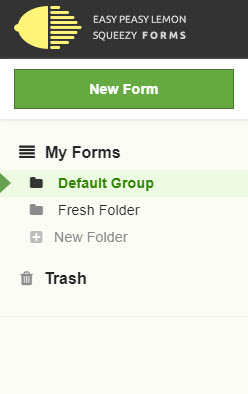
You can create a new folder, share existing folders, delete folders, and exchange forms in different folders.
Creating a new Folder
You can create a new folder from the option “New Folder” as shown in the following screenshot
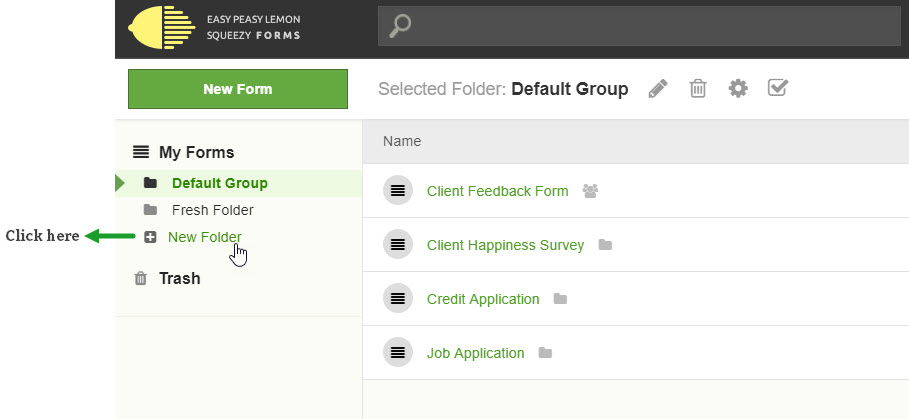
Type the new folder name into the text-box, click OK and you’re away!
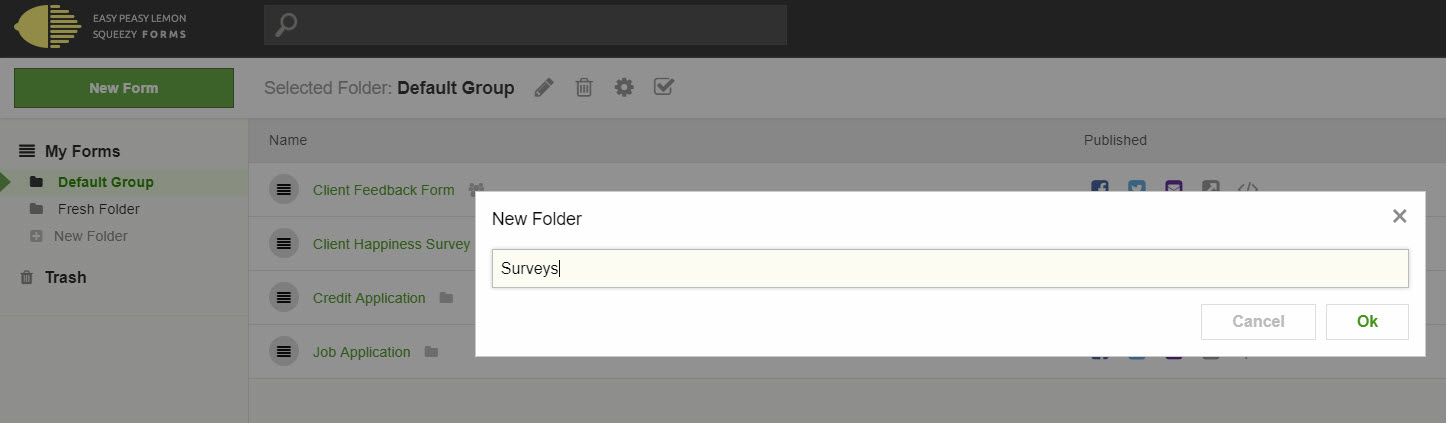
You now have your new folder! While this folder is selected, there will be options that allow you to rename the folder, delete the folder, change or set the folder sharing settings and select or deselect all items within the folder

A new form will not automatically be created in your new folder – This is where you can start getting creative! You can either create a new form or import a form to this folder
Moving Forms into Folders
You must already have a folder with at least one form in it.
Select the form in the folder that you wish to move by clicking on the icon to the left of the folder name
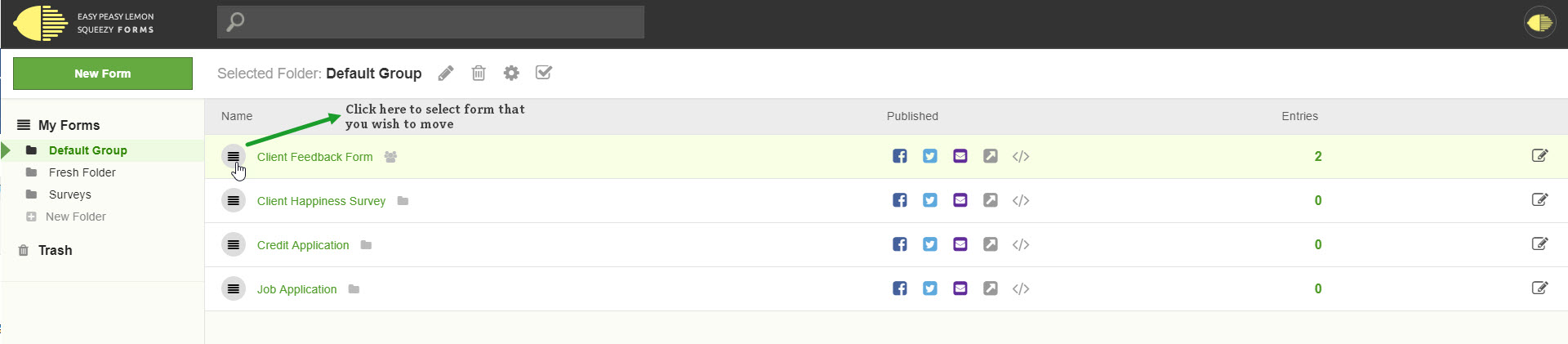
This will highlight the form in the list and the option to move your form will be displayed in the top right
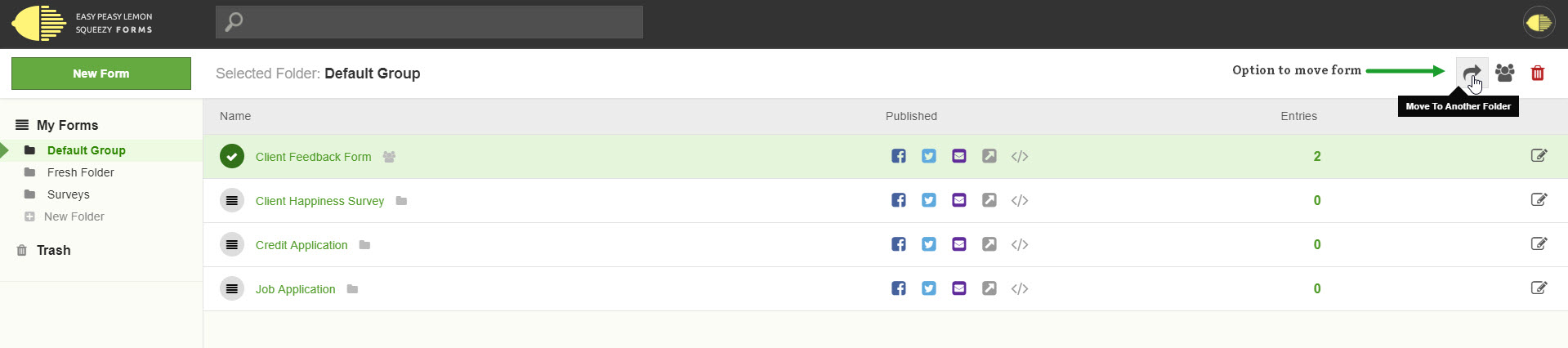
Click on the arrow icon and select the destination folder from the drop-down and click ok
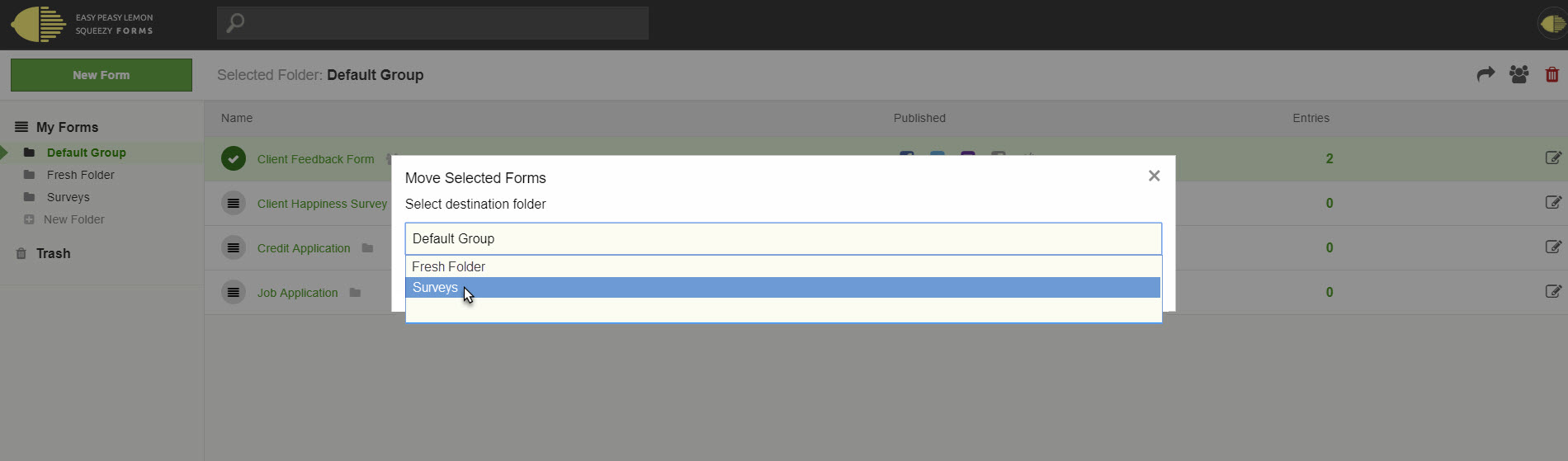
Your form is now moved to another folder – Easy!
Editing and Deleting Folders
You can edit, rename, or delete a folder from the folder settings

Rename a folder: Click on the Pencil icon to rename a folder
Delete a folder: Click on Trash Can icon to delete a folder
Change Settings: Click on Settings icon to change / set sharing settings of a folder
Select/Deselect All: Click the Checkbox icon to select or deselect all the available forms in a folder.
Deleted folders or forms will be sent to the trash and can be restored by selecting the Trash folder and then selecting the folder or form that you want to restore
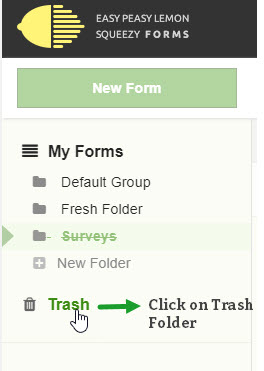
Click on the restore arrow in the top right and your folder or form will be restored to your folder list or to the last folder that it was in.
